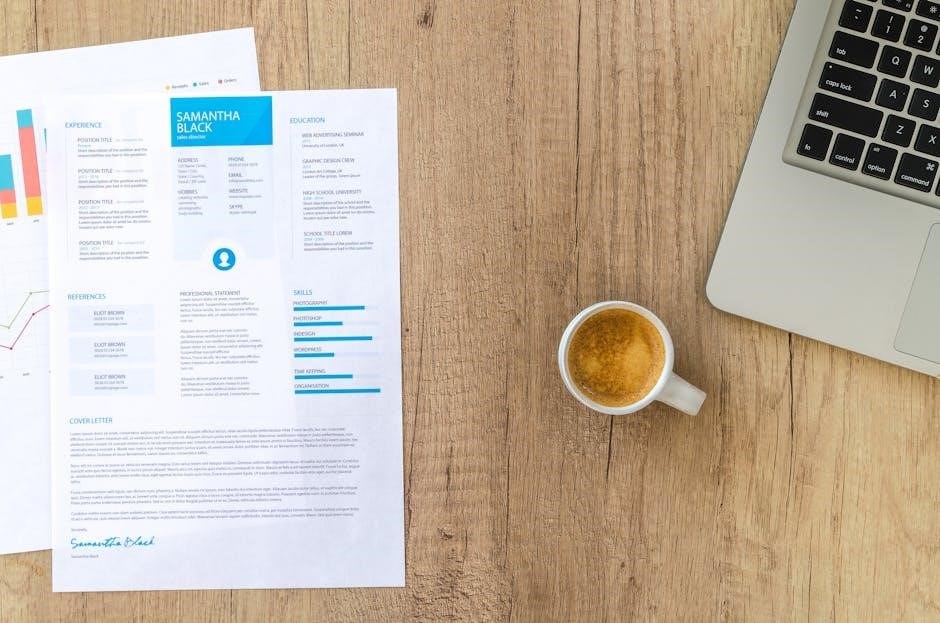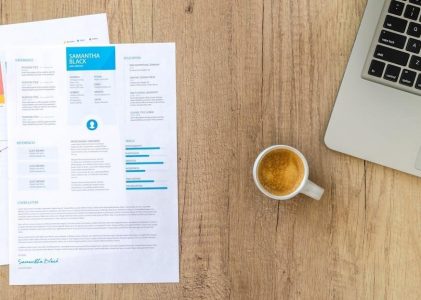Converting PDF to Google Sheets enables efficient data management and analysis. This guide explores methods, challenges, and best practices for accurate conversions.
Overview of PDF and Google Sheets
PDF (Portable Document Format) is a widely used file format for sharing documents securely, maintaining layout and formatting. Google Sheets, part of Google Workspace, is a cloud-based spreadsheet tool enabling real-time collaboration and dynamic data analysis. While PDFs are ideal for static, visually consistent documents, Google Sheets excels in data manipulation and analysis. Converting PDF to Google Sheets bridges these capabilities, allowing users to transform static data into editable, interactive formats for further processing. Understanding both formats is essential for efficient conversion and leveraging their unique strengths for productivity.
Why Convert PDF to Google Sheets?
Converting PDF to Google Sheets unlocks data accessibility and collaboration. By transforming static PDF content into an editable spreadsheet, users can easily manipulate, analyze, and share data. Google Sheets’ cloud-based platform facilitates real-time collaboration, making it ideal for team projects. Automated calculations and built-in functions streamline tasks, saving time compared to manual data entry. Additionally, having data in Google Sheets enables integration with other tools, enhancing workflow efficiency. This conversion also reduces errors associated with manual data transfer and ensures data accuracy. By leveraging Google Sheets’ dynamic features, users can create charts, pivot tables, and more, making data-driven decisions easier. This process is essential for modern data management.
Importance of Data Accuracy in Conversions

Accurate data conversion from PDF to Google Sheets is critical for reliable analysis and decision-making. Inaccuracies can lead to misinterpretation, errors in reporting, and poor business decisions. Ensuring data integrity preserves the original information’s intent and value. Even minor discrepancies, such as misaligned numbers or missing entries, can disrupt workflows and require time-consuming corrections. Therefore, prioritizing accuracy during conversion is essential to maintain trust in the data and streamline downstream processes. Best practices, such as preprocessing PDFs and using reliable tools, help minimize errors and ensure precise results.

Understanding the Challenges
Converting PDF to Google Sheets presents challenges like data formatting issues, layout complexities, and accuracy problems, requiring careful handling to ensure seamless and reliable data transformation.
Why PDF to Google Sheets Conversion is Tricky
PDF to Google Sheets conversion is challenging due to PDFs being designed for static display, not data extraction. Complex layouts, tables, and images can disrupt data alignment and formatting during conversion. Additionally, scanned or image-based PDFs lack selectable text, requiring OCR (Optical Character Recognition) for extraction. Manual methods are time-consuming and prone to errors, while automated tools may struggle with intricate designs or non-standard formatting. Ensuring data integrity and accuracy becomes difficult, especially with large or multi-page documents. These factors make the process inherently tricky, requiring careful handling and often manual adjustments to achieve reliable results.
Common Issues with PDF Data
When converting PDF to Google Sheets, common issues with PDF data include scanned or image-based text, which cannot be directly extracted. Complex layouts, such as multiple columns or tables, often lead to misaligned data during conversion. PDFs with embedded fonts may not translate accurately, causing formatting inconsistencies. Additionally, encrypted PDFs require passwords, adding an extra step to the process. These challenges highlight the importance of preprocessing PDFs for smooth conversions.
Limitations of Manual Data Entry
Manual data entry from PDF to Google Sheets is time-consuming and prone to errors. It requires meticulous effort, especially with large datasets, leading to increased chances of inaccuracies. Additionally, it lacks scalability for complex or extensive PDF files, making it impractical for professional use. The process is also highly dependent on individual accuracy, which can vary significantly. Furthermore, manual entry does not support automation, reducing efficiency and increasing the risk of human error. Finally, it can lead to wasted time that could be better utilized for more strategic tasks, emphasizing the need for more efficient conversion methods.

Methods for Converting PDF to Google Sheets
This section explores various methods to convert PDFs to Google Sheets, including manual entry, copy-paste, Google Drive, Google Docs, and automated tools for efficiency and accuracy.
Method 1: Manual Data Entry
Manual data entry involves typing PDF content directly into Google Sheets. This method is straightforward but time-consuming, especially for large documents. It requires careful copying of text, numbers, and formatting to maintain accuracy. While it doesn’t need any tools, it increases the risk of human error. For small, simple PDFs, this approach works well, but for complex or lengthy files, it becomes impractical. To improve efficiency, users can copy data row by row and double-check entries for consistency. Despite its limitations, manual entry ensures full control over the final output, making it suitable for scenarios where precision is critical.
Method 2: Copy-Paste from PDF
Copy-pasting text from a PDF to Google Sheets is a straightforward method for small datasets. Simply open the PDF, highlight the text, and use the copy-paste functionality. While this approach is quick, it has limitations. It works best with simple, unformatted text and may not retain the original structure or formatting. For more complex PDFs with tables or layouts, the data may not align correctly in Google Sheets. Additionally, this method requires manual effort and can be time-consuming for large datasets. However, for basic needs, it remains a simple and accessible option.
Method 3: Using Google Drive
Uploading your PDF to Google Drive and converting it directly to a Google Sheet is a straightforward process. First, upload the PDF to Google Drive. Right-click the file, select “Open with”, and choose “Google Sheets”. Google will automatically convert the PDF into a spreadsheet. This method is free and requires no additional software. However, it may not handle complex layouts or scanned PDFs well, often resulting in misaligned data. For simple PDFs with clear tables, this method works efficiently. Ensure your PDF is well-structured for the best results. This approach is ideal for quick conversions without needing external tools.
Method 4: Google Docs as an Intermediate Step
Using Google Docs as an intermediate step is a straightforward method to convert PDF to Google Sheets. First, upload the PDF file to Google Drive and open it in Google Docs. The text will be extracted into a document, though formatting may vary depending on the PDF’s complexity. From Google Docs, manually copy the data and paste it into a Google Sheets workbook. While this method preserves text, it may not retain table structures or formatting, requiring manual adjustments. It’s a simple solution for small-scale conversions but less efficient for complex or large PDFs with intricate layouts.
Method 5: Automated Tools and Software
Automated tools and software offer a streamlined solution for converting PDFs to Google Sheets. These tools leverage advanced algorithms to extract data accurately and efficiently, saving time and effort. They often support batch processing, allowing users to convert multiple PDFs simultaneously. Many tools also handle complex layouts, tables, and scanned documents with ease. Some popular options include online converters, desktop applications, and browser extensions. These tools minimize manual intervention, reduce errors, and maintain data integrity. By automating the process, users can focus on analysis and decision-making rather than data entry. However, choosing a reliable and secure tool is crucial to ensure privacy and accuracy.

Step-by-Step Guide Using Automated Tools
Automated tools streamline PDF to Google Sheets conversion, offering precision and speed. Follow step-by-step processes to ensure seamless and accurate data transfer for efficient workflow management.
Choosing the Right Tool for Conversion
Selecting the right tool for PDF to Google Sheets conversion is crucial for accuracy and efficiency; Look for tools that support PDF formats, handle complex layouts, and ensure data integrity. Opt for software with OCR (Optical Character Recognition) capabilities to manage scanned or image-based PDFs effectively. Consider tools that integrate seamlessly with Google Sheets and offer customization options for formatting. Check reviews and features to ensure the tool meets your specific needs, such as handling large files or maintaining data structure. Prioritize tools with good user interfaces and robust customer support for a smoother experience.
Uploading the PDF to the Conversion Tool
Uploading your PDF to the conversion tool is the first step in the automated process; Most tools offer drag-and-drop functionality or a file browser option. Ensure your PDF is accessible and not password-protected. Some tools may have file size limits, so verify this beforehand. Once uploaded, the tool typically previews the document to confirm it’s the correct file. This step ensures the conversion process starts smoothly; Always check for any pre-upload instructions, such as removing password protection or splitting large files. A successful upload sets the foundation for accurate and efficient conversion to Google Sheets.
- Ensure the PDF is accessible and unprotected.
- Check for file size restrictions.
- Verify the document preview matches your expectations.
Configuring Settings for Accurate Conversion
To ensure precise PDF-to-Google Sheets conversion, configuring settings is crucial. Adjust layout options to maintain the original structure, and enable OCR for scanned or image-based PDFs. Select the correct delimiter for data separation and specify headers to skip unnecessary rows. Set data validation rules to prevent errors and choose the right encoding for special characters. For complex tables, define column ranges to avoid misalignment. Review previewed data to identify potential issues before final conversion. Properly configuring these settings minimizes errors and ensures data integrity, saving time in post-conversion editing. This step is essential for achieving accurate and reliable results.
Downloading the Converted Google Sheets File
Once the conversion process is complete, you can download the Google Sheets file in various formats, such as XLSX or CSV. Most tools provide a direct download link or send it via email. Ensure the file is saved in a secure location for easy access. Before finalizing, open the file in Google Sheets to verify accuracy and formatting. This step ensures that the data is correctly aligned and ready for further analysis or editing. Always check for any post-download adjustments needed to maintain data integrity and formatting consistency.

Best Practices for PDF to Google Sheets Conversion
Adopting best practices ensures seamless PDF to Google Sheets conversion. Preprocess files, handle images, and maintain structure for accurate data transfer and formatting preservation.
Preprocessing the PDF for Better Results
Preprocessing your PDF is essential for achieving accurate conversions to Google Sheets. Start by removing any unnecessary headers, footers, or watermarks that could interfere with data extraction. If your PDF contains scanned or image-based text, use OCR (Optical Character Recognition) tools to convert it into selectable text. Additionally, ensure the PDF is not password-protected or encrypted, as this can block conversion tools from accessing the content. Check for multi-column layouts or complex tables, as these may require manual adjustments post-conversion. Finally, ensure consistent font sizes and spacing throughout the document to improve text recognition and maintain structure during the conversion process.
Handling Scanned or Image-Based PDFs
Scanned or image-based PDFs often lack selectable text, making conversion challenging. To handle this, use OCR (Optical Character Recognition) tools to recognize and extract text from images. Preprocess the PDF by improving image quality, removing noise, and splitting into smaller sections for better accuracy; After conversion, manually verify and correct data, especially if tables or formatting are misaligned. For complex layouts, consider using advanced OCR software with layout analysis features. Always ensure the final data in Google Sheets matches the original PDF content accurately, and consider manual adjustments for critical or sensitive information.
Maintaining Formatting and Structure
Preserving the original formatting and structure of a PDF during conversion to Google Sheets is crucial for data accuracy and readability. To achieve this, use tools that support layout retention. Ensure tables, columns, and rows align correctly by enabling “Maintain Structure” options in conversion software. For complex PDFs, manually adjust cells or reorganize data post-conversion. Additionally, verify that headers, footers, and page breaks are appropriately handled to prevent data misplacement. This step ensures your Google Sheet remains visually consistent with the source PDF, making it easier to analyze and work with the data effectively.

Troubleshooting Common Errors
Troubleshooting common errors during PDF to Google Sheets conversion helps resolve issues like misaligned data and formatting inconsistencies, ensuring accurate and efficient data transfer.
Dealing with Misaligned Data
Misaligned data is a common issue during PDF to Google Sheets conversion, often caused by complex layouts or inconsistent formatting. To address this, review the PDF’s structure and ensure tables or columns are clearly defined. After conversion, manually adjust rows and columns to realign data. Split or merge cells as needed to maintain accuracy. For severe misalignment, consider reformatting the PDF before conversion or using tools with advanced alignment features. Regularly checking and correcting data alignment ensures your Google Sheets remain organized and functional for further analysis or reporting.
Fixing Incomplete or Missing Data
When converting PDF to Google Sheets, incomplete or missing data can occur due to scanned text, formatting issues, or poor PDF quality. To resolve this, first review the original PDF to identify missing sections. Highlight and manually copy-paste text from the PDF into Google Sheets, ensuring all data is captured. If using automated tools, check if they support Optical Character Recognition (OCR) for scanned documents. Cross-reference the original and converted data to identify gaps. For complex cases, re-upload the PDF to the conversion tool or use advanced software with recovery features. Regularly validate data post-conversion to ensure accuracy and completeness.
Resolving Format Incompatibility Issues
Format incompatibility issues arise when PDF layouts don’t align with Google Sheets’ structure. To address this, use automated tools with built-in format correction or manually adjust alignments post-conversion. For tables, ensure columns and rows are properly detected. If text encoding causes issues, check for font compatibility or reformat text. For complex layouts, consider splitting data into multiple sheets or using scripts to rearrange content. Regularly review converted data to identify mismatches and correct them promptly. Consistent formatting in the source PDF can also minimize such issues during conversion, saving time and effort in post-processing.

Advanced Techniques for Complex PDFs
Advanced techniques simplify handling complex PDFs, enabling batch processing, automated scripts, and integration with other tools for efficient and accurate Google Sheets conversion and streamline workflows.
Batch Conversion of Multiple PDFs
Batch conversion allows users to convert multiple PDF files to Google Sheets simultaneously, saving time and effort. This method is ideal for processing large datasets efficiently. By using specialized tools or scripts, users can upload several PDFs at once, ensuring consistent formatting and accuracy across all files. Automated batch processing minimizes manual intervention, reducing the risk of human error. Additionally, this approach maintains the integrity of data structures, such as tables and columns, ensuring seamless integration into Google Sheets. Overall, batch conversion streamlines workflows, making it a highly efficient solution for handling numerous PDF files.
Using Scripts for Automated Conversion
Automated scripts streamline the PDF to Google Sheets conversion process, saving time and effort. Using programming languages like Python, you can leverage libraries such as PyPDF2 for PDF parsing and gspread for Google Sheets integration. Scripts allow batch processing, enabling the conversion of multiple PDFs simultaneously. They can also handle complex data extraction, such as table recognition and formatting preservation. Custom scripts can be tailored to specific needs, ensuring accurate and consistent results. Additionally, scripts can be scheduled to run automatically, making data migration seamless. This method is ideal for users comfortable with coding or those managing large-scale data workflows.
Integrating with Other Google Workspace Tools
Integrating your converted Google Sheets with other Google Workspace tools enhances productivity. Connect with Google Docs for detailed reports, Google Slides for presentations, or Gmail for sharing. Automated tools can link these apps, enabling seamless data flow. For instance, use Apps Script to automatically update Sheets data in Docs or Slides. This integration allows real-time collaboration and updates across teams. By leveraging the entire Google ecosystem, you can streamline workflows and maximize efficiency. This approach ensures data consistency and reduces manual effort, making it easier to work across multiple platforms within the Google Workspace environment.
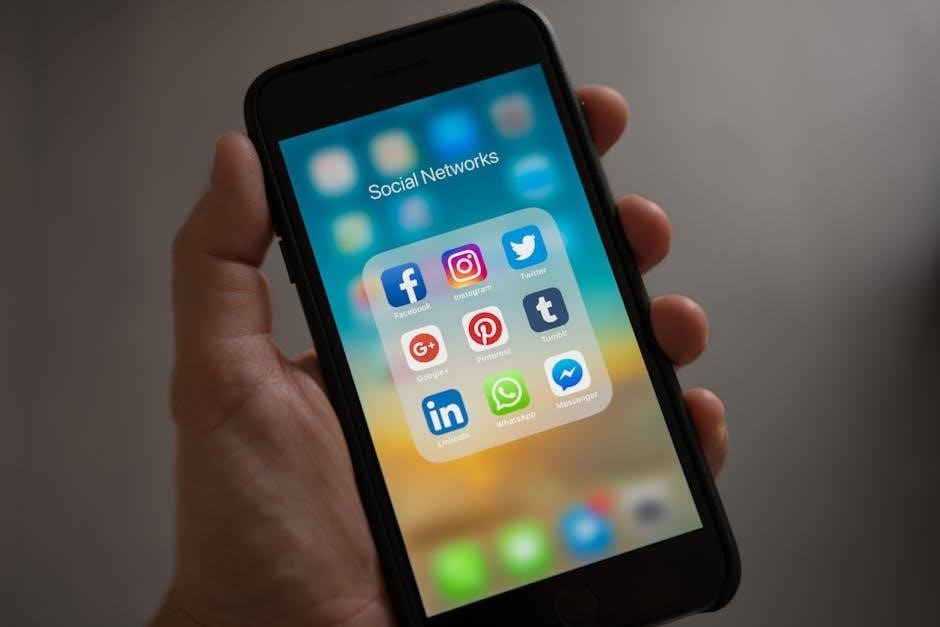
Security and Privacy Considerations
Ensure data privacy by using secure tools and encryption. Verify compliance with regulations like GDPR when handling sensitive information during conversions.
Ensuring Data Privacy During Conversion
Protecting sensitive information is crucial during PDF to Google Sheets conversions. Always use encrypted tools and platforms to safeguard data. Ensure that the conversion tools comply with GDPR, HIPAA, or other relevant regulations. Avoid using public or unsecured Wi-Fi for conversions. Limit access to the converted files by setting proper permissions in Google Sheets. Regularly audit logs to monitor who accesses the data. Consider anonymizing or redacting sensitive information before conversion. Use multi-factor authentication for accounts handling the data. Finally, delete temporary files securely after conversion to prevent data leakage.

Using Secure and Trusted Conversion Tools
When converting PDF to Google Sheets, security and trust are paramount. Choose tools that prioritize data privacy, using encryption and secure servers. Ensure the provider complies with regulations like GDPR or HIPAA for sensitive information. Look for third-party validation, such as ISO certifications or positive user reviews, to verify reliability. Opt for tools that offer two-factor authentication and transparent privacy policies. Avoid platforms that store your data indefinitely, as this poses risks. Trusted tools will respect user confidentiality and ensure your data remains protected throughout the conversion process, giving you peace of mind while handling sensitive documents.
- Verify encryption and compliance with regulations.
- Check for third-party certifications and reviews.
- Ensure no unauthorized data storage;
Best Practices for Handling Sensitive Data
When handling sensitive data during PDF to Google Sheets conversions, prioritize encryption and secure platforms. Use trusted tools with end-to-end encryption to protect data. Limit access to converted files by sharing only with necessary parties. Anonymize or redact sensitive information before conversion to prevent exposure. Regularly audit logs and user activity for compliance. Ensure tools comply with GDPR, HIPAA, or other relevant regulations. Avoid using public or unverified tools to minimize breach risks. Backup sensitive data securely and consider two-factor authentication for access. Always review converted files for unintended data exposure before sharing or storing.
Converting PDF to Google Sheets simplifies data analysis and collaboration, offering enhanced productivity. By mastering this process, users can efficiently streamline workflows and improve data accuracy.
Converting PDF to Google Sheets is essential for data utilization in collaborative environments. This guide covered various methods, from manual entry to automated tools, ensuring accuracy and formatting retention. Key considerations include preprocessing PDFs, handling scanned documents, and maintaining data integrity. Best practices highlight the importance of secure tools and privacy measures. Troubleshooting tips address common issues like misaligned or missing data. Advanced techniques, such as batch conversions and script integration, offer scalable solutions. By mastering these approaches, users can enhance productivity, streamline workflows, and make data-driven decisions efficiently in Google Sheets.
Future Trends in PDF to Google Sheets Conversion
Future trends in PDF to Google Sheets conversion likely involve AI-driven automation, enhanced accuracy, and real-time collaboration. Advanced tools will leverage machine learning to better recognize patterns in PDFs, reducing manual intervention. Cloud-based platforms will dominate, offering seamless integration with Google Workspace. Real-time collaboration features will enable multiple users to work on converted data simultaneously. Automated systems will handle complex layouts, scanned documents, and multiple languages with precision. The rise of no-code tools will empower non-technical users to customize workflows. Additionally, mobile-friendly solutions will make conversions accessible on-the-go, while enhanced security measures will protect sensitive data during the process.